RPKI Validation is an important step for routing security. In this article we will look at installing the relying party software (or RPKI validator) required to validate Route Origin Authorization (ROAs).
NOTE: This is an old article and the information below may be outdated. We advise readers to check the official documentation for whichever validator they wish to install. The RIPE NCC stopped supporting the RPKI Validator in 2021.
Please also note this earlier post on How to create Route Origin Authorizations (ROAs).
In this article we will show you how to install the following validators on a Ubuntu Linux System:
- Routinator (by NLnetLabs)
- The RPKI Validator (by the RIPE NCC)
- OctoRPKI (by Cloudflare)
- FORT (by NIC México)
The choice of which validator to use is yours, but please make sure you run at least two validators, not just for redundancy, but also because the validation states change to NOT FOUND for all routes when RPKI-enabled routers lose connection with the validators.
Preparations
Before starting to install the validator of your choice, ensure your packages are up to date.
sudo apt update && sudo apt upgrade
It should also be noted that that by downloading ARIN’s Trust Anchor Locator (TAL) in any of the below steps, you agree to be bound by ARIN’s Relying Party Agreement (RPA).
Routinator
Note that on our system, the curl, wget, gcc and rsync packages have been preinstalled.
Since Routinator is written in rust, we will need to install rust using rustup, (which is a rust installer and version management tool) from the official release channels. Run the following curl command, which will fetch a script to download rustup and install rust.
curl https://sh.rustup.rs -sSf | sh # -f: fail silently (HTTP) # -sS: show errors if it fails
Now follow the on-screen instructions to install rust.
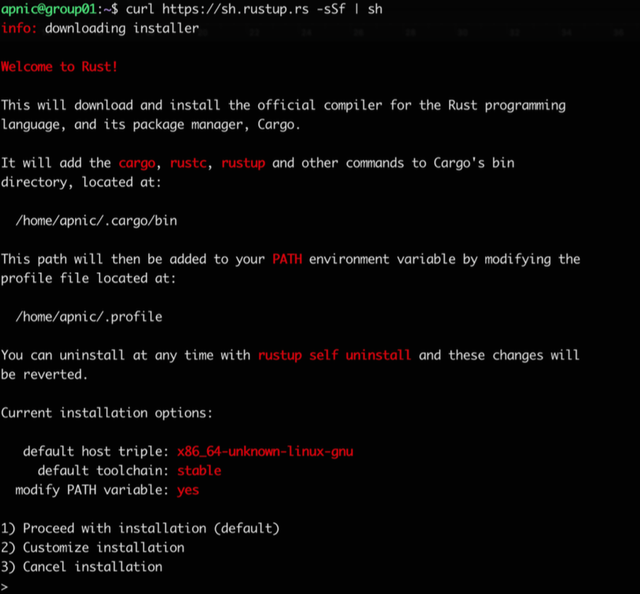
Figure 1: The rust installer script
Make sure to set the PATH environment variable as shown in the on-screen instruction.
source $HOME/.cargo/env
Installing Routinator
Before installing Routinator, ensure the gcc toolchain is installed.
gcc --version

Figure 2: Check that gcc is installed
Now we will use cargo (the rust package manager) to install Routinator.
cargo install routinator
Running Routinator
Before running Routinator for the first time, we must prepare its working environment (the directory for the RPKI cache as well as the TAL.
routinator init
Since this is the first time we are using Routinator, it will complain that ARIN’s TAL is missing. If you agree to ARIN’s Relying Party Agreement, reissue the command with the --accept-arin-rpa option as shown below.
routinator init --accept-arin-rpa
This will create the rpki cache repository directory as well as a download of the TALs (from the five RIRs) and save it in the relevant directory.

Figure 3: Routinator initialisation
Now it’s time for a test run. Use the following command to pull and list the validated ROA payloads, which produces a list of ASNs and prefixes. Since it will rsync the whole RPKI repo to the local machine (/home/apnic/.rpki-cache/repository/), it will take a while, so don’t worry.
routinator -v vrps
Now you should have all the ROAs from the global RPKI repository on your local validator as a validated cache - ready to to feed to BGP-speaking routers through the RTR protocol.
Setting up an RTR session - validator side
Routinator can act as an RTR server to allow RPKI-enabled routers to connect to it and fetch the validated cache (ROA cache).
IANA has specified a standard port 323 for the RTR, which would require running Routinator as a root. To run Routinator as an RTR server listening on 192.168.30.10 and port 3323, run the following command:
routinator server --rtr 192.168.30.10:3323 --refresh=900
If you don’t specify the refresh time, by default the local repository will be updated and revalidated every one hour (as per RFC 8210). The example above uses a 15-minute (900 seconds) refresh time.
Note: If you have an IPv6 address configured, you can listen on both IPv4 and IPv6 with the following command.
routinator server --rtr 192.168.30.10:3323 --rtr [2001:0DB8::X]:3323 --refresh=900
RIPE NCC RPKI Validator
NOTE: The RIPE NCC stopped supporting the RPKI Validator in 2021.
Firstly, we need to install some dependencies required by the RIPE NCC RPKI Validator: OpenJDK (8 or higher) and rsync. In this example, we’ll go with headless OpenJDK 9.
sudo apt install -y openjdk-9-jre-headless rsync
Now verify the Java version.
java -version

Figure 4: Java Development Kit (JDK) verification
Installing the RPKI Validator
Download the latest version of the RPKI Validator, then extract it to a desired location.
wget https://ftp.ripe.net/tools/rpki/validator3/prod/generic/rpki-validator-3-latest-dist.tar.gz mkdir rpki-validator-3 tar xf rpki-validator-3-latest-dist.tar.gz -C rpki-validator-3 --strip-components 1 cd rpki-validator-3
The validator comes with the TALs for each RIR (found in the preconfigured-tals directory) except ARIN. To add ARIN’s TAL, you can download it from here and move it to the preconfigured-tals directory as shown below.
wget https://www.arin.net/resources/manage/rpki/arin-ripevalidator.tal mv arin-ripevalidator.tal preconfigured-tals/
Now you have TALs from each RIR. View them by running:
ls preconfigured-tals/
Running the RPKI Validator
Now you are ready to run the validator. Start it with the following command:
sudo nohup ./rpki-validator-3.sh > out 2> err &
Use the following command to retrieve the validated ROA payloads and produce a list of ASNs and prefixes. If this command produces no output, then the validator is still working through the initial synchronisation process, which generally takes a few minutes. By default, the server will resynchronise its state every 10 minutes.
curl -H "Accept: text/csv" localhost:8080/api/export.csv
You can also access it through the web interface.
http://<validator-name/validator-address>:8080/roas
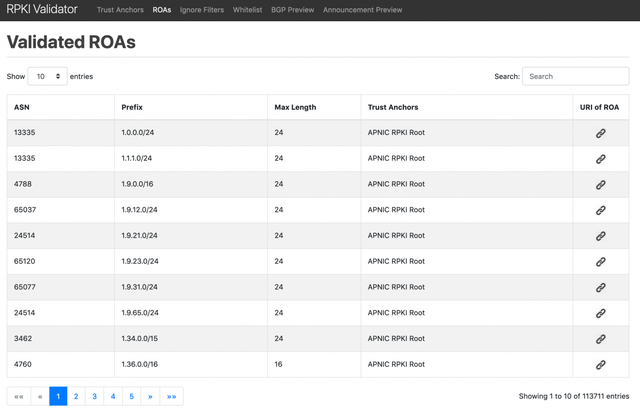
Figure 5: APNIC Training’s RPKI Validator web interface
Now the validator is ready to feed the validated cache to an RPKI-RTR server, which in turn handles requests from BGP-speaking routers through the RTR protocol.
Setting up an RTR session - validator side
The RPKI-RTR server component of the RIPE NCC's validator allows RPKI-enabled routers to connect to it and fetch the validated cache (ROA cache). By default, the server listens for RPKI-RTR requests on port 8323.
Firstly, download and extract the RPKI-RTR server.
wget https:
//ftp.ripe.net/tools/rpki/validator3/prod/generic/rpki-rtr-server-latest-dist.tar.gz
mkdir rpki-rtr-server tar xf rpki-rtr-server-latest-dist.tar.gz -C
rpki-rtr-server --strip-components 1 cd rpki-rtr-serverSet the address for the RPKI-RTR server by editing the conf/application.properties file. For example set:
rtr.server.address=::
to listen on all interfaces.
Now you’re ready to run the RPKI-RTR server.
nohup ./rpki-rtr-server.sh > out 2> err &
Note that after the original article on the APNIC blog was published, the RIPE NCC published a Debian package and a Docker image. This means you now have a total of four options for installations:
OctoRPKI
Installing OctoRPKI
Start by downloading the OctoRPKI validator, then install it.
wget https://github.com/cloudflare/cfrpki/releases/download/v1.1.4/octorpki_1.1.4_amd64.deb dpkg -i octorpki_1.1.4_amd64.deb
Download the standard TALs for each RIR from the repository (except ARIN’s, which needs to be downloaded from here).
mkdir tals cd tals wget
https://raw.githubusercontent.com/cloudflare/cfrpki/master/cmd/octorpki/tals/afrinic.tal wget
https://raw.githubusercontent.com/cloudflare/cfrpki/master/cmd/octorpki/tals/apnic.tal wget
https://raw.githubusercontent.com/cloudflare/cfrpki/master/cmd/octorpki/tals/lacnic.tal wget
https://raw.githubusercontent.com/cloudflare/cfrpki/master/cmd/octorpki/tals/ripe.tal wget https://www.arin.net/resources/manage/rpki/arin-rfc7730.tal -O arin.tal cd ..Running OctoRPKI
Run the validator by issuing the following command.
nohup octorpki -output.sign=false > out 2> err &
Use the following command to retrieve the validated ROA payloads, producing a list of ASNs and prefixes. If this command produces the string ‘File not ready yet’, then the validator is still working through the initial synchronisation process, which generally takes a few minutes. By default, the server will resynchronise its state every 20 minutes.
curl localhost:8080/output.json
You can also access it through the web interface, at <validator-name/validator-address>:8080/output.json
Now the validator is ready to feed the validated cache to an RPKI-RTR server, which in turn handles requests from BGP-speaking routers through the RTR protocol.
RTR session - validator side
GoRTR is Cloudflare’s RPKI-RTR server component, which allows RPKI-enabled routers to connect to it and fetch the validated cache (ROA cache).
Firstly, download and install the GoRTR server.
wget https://github.com/cloudflare/gortr/releases/download/0.11.4/gortr_0.11.4_amd64.deb dpkg -i gortr_0.11.4_amd64.deb
Now run the server, listening for RPKI-RTR requests on port 8282.
nohup gortr -bind=<server_ip_address>:8282 -metrics.addr=:8081 -verify=false -cache=http://localhost:8080/output.json > out 2> err &
FORT
FORT has a few dependencies, so ensure that they are installed.
sudo apt install openssl rsync libjansson-dev -y
Now, verify that the OpenSSL version is 1.1. or greater.
openssl version -a
Now download and install the validator - we will install from the Debian package.
wget https://github.com/NICMx/FORT-validator/releases/downloa/v1.1.1/fort_1.1.1-1_amd64.deb sudo apt install ./fort_1.1.1-1_amd64.deb
Note that there are other install options listed in the vendor documentation. The debian package comes with a systemd service, which allows us to run it as a daemon.
The next step is to edit the configuration file , /etc/fort/config.json to define the server address and port number
{ "tal": "/etc/fort/tal", "server": { "address": "192.168.30.X", "port": "8323", "interval": { "validation": 900, "refresh": 900, "retry": 600, "expire": 7200 } }, "output": { "roa": "/tmp/fort/roas.csv" } }
The parameters in this file are defined as follows:
- validation: Time (in seconds) the validator should wait after updating and validating the ROA cache before updating again from the global repository.
- refresh: Time (in seconds) the RTR client (router) has to wait before trying to poll the validator cache. The RFC8210 default is 3600 seconds.
- retry: Time (in seconds) the RTR client should wait before retrying after a failed refresh of the cache. The RFC8210 default is 600 seconds.
- expire: Time (in seconds) the RTR client can use its validated ROA cache for if cannot refresh the data, after which it should discard. The RFC8210 default is 7200 seconds.
- output: Print validated ROAs to a CSV file.
The FORT validator ships with all RIR TALs except ARIN’s, so again, you need to agree to be bound by ARIN’s RRPA before using it.
Download ARIN’s TAL into the /etc/fort/tal directory.
cd /etc/fort/tal wget https://www.arin.net/resources/manage/rpki/arin-rfc7730.tal -O arin.tal
Running FORT
To start the validator service, run:
sudo service fort start
FORT will start in server mode, using the parameters defined in /etc/fort/config.json. You can check the status with sudo service fort status.
All logging for FORT will be sent to syslog (/var/log/syslog).
By default, FORT stores a local cache of the repository at /tmp/fort/repository. You can also view the validated ROA cache in /tmp/fort/roas.csv.
Congratulations! You have now installed and configured your validators.
This article was originally published on the APNIC blog.
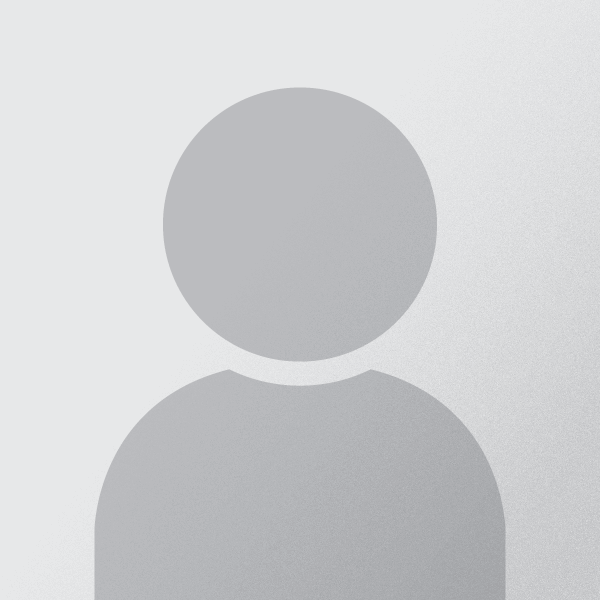
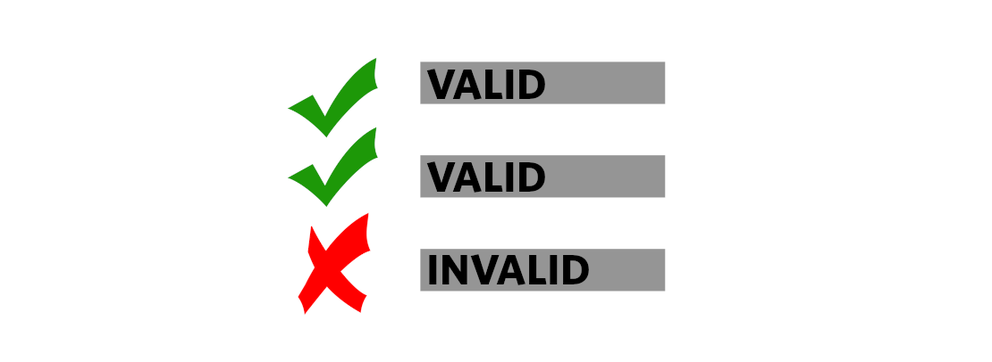
Comments 0
The comments section is closed for articles published more than a year ago. If you'd like to inform us of any issues, please contact us.